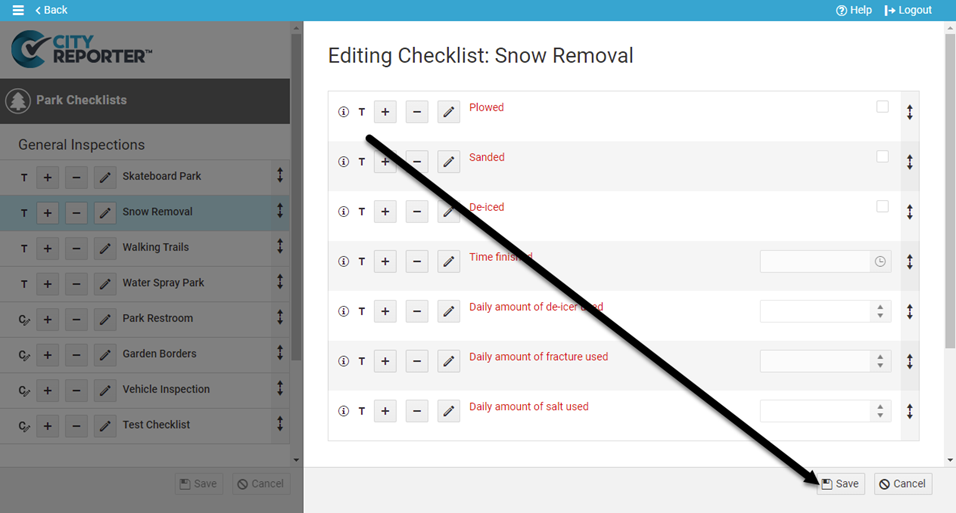Each inspection module within CityReporter contains a library of checklists. They are based on industry standards and have been reviewed by an independent risk manager. There may be times when you need to hide or delete a question on a checklist if it is not relevant to you. Note that template questions on built-in checklists can only be hidden, not deleted. Custom questions that you have created can be hidden or deleted. This tutorial applies to the following modules:
- Facilities & Buildings
- Fire/Code Enforcement
- Parks & Playgrounds
- Permits & Construction
- Roads & Highways
- Sportfields & Tracks
- Work Orders
- Workplace Safety
1. Using your computer, log into CityReporter web with your city code, username, and password. Select a module and click the Setup button at the top of the screen, as shown. You must have Administrator permissions in order to access the Setup button.
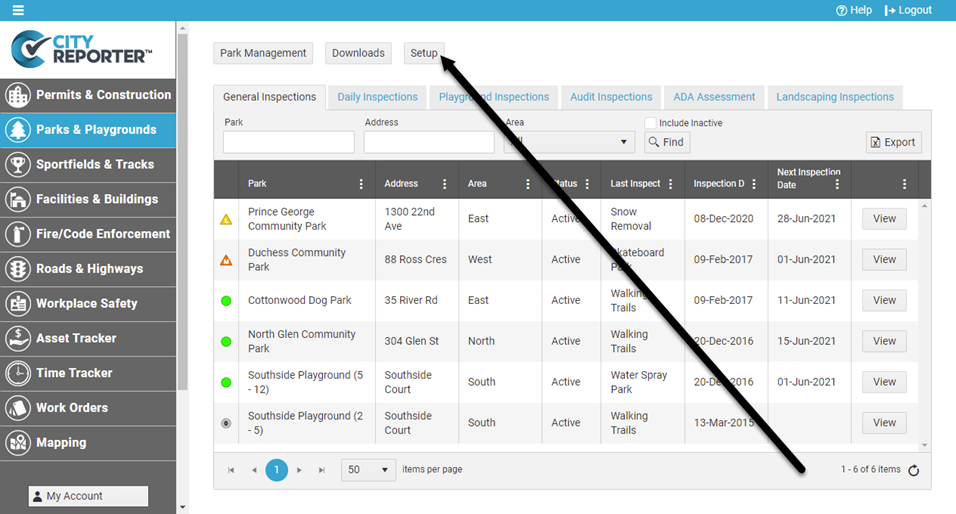
2. On the Checklist Management screen, click the Edit button beside the group of checklists you want to open.
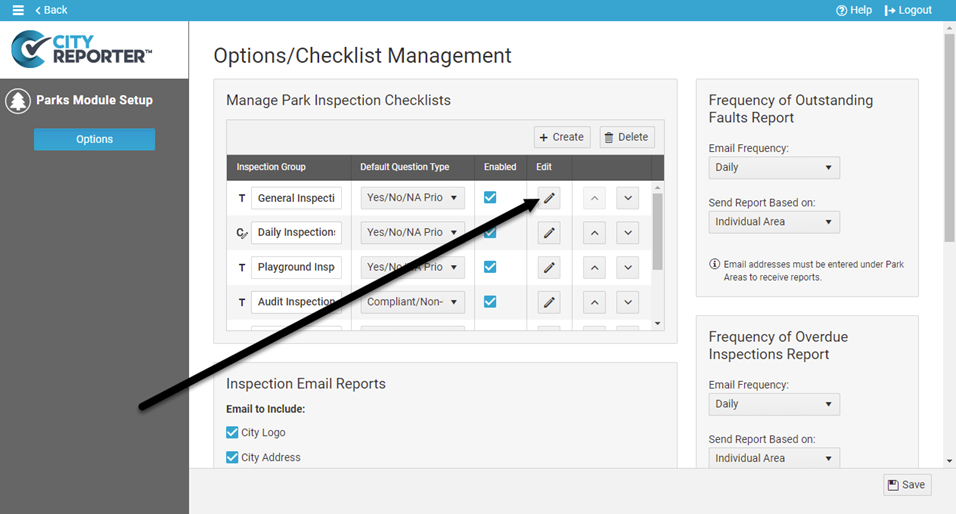
3. On the left side of the screen, click on the checklist you’d like to modify. For this example, we’ll use the built-in Snow Removal checklist. Most of the questions in this checklist are template questions, as indicated with a T icon, while custom questions are indicated with a C icon.
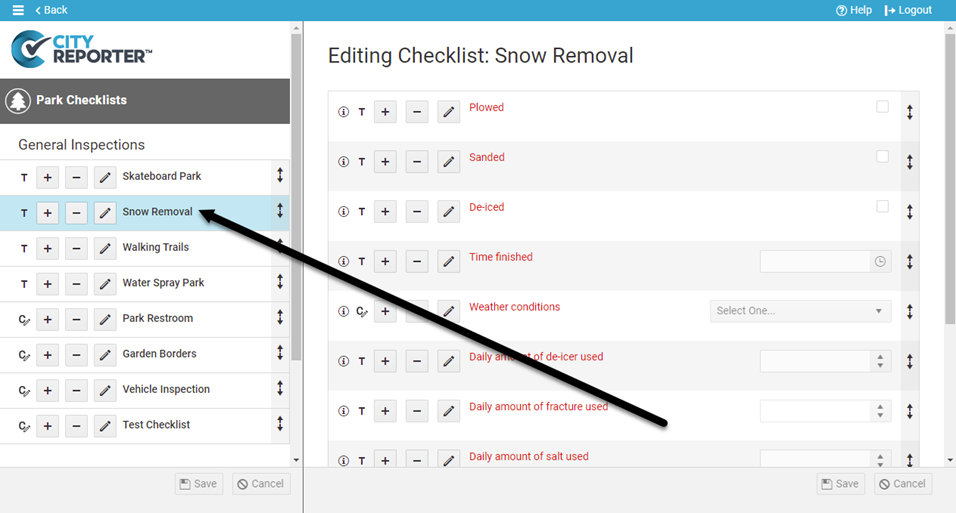
4. Click the Minus button beside the question you’d like to hide or delete. For this example, we’ll be hiding the question “Time finished”. Select the option to Hide Question During Inspections. Note that there is no option to delete because this is a template question.
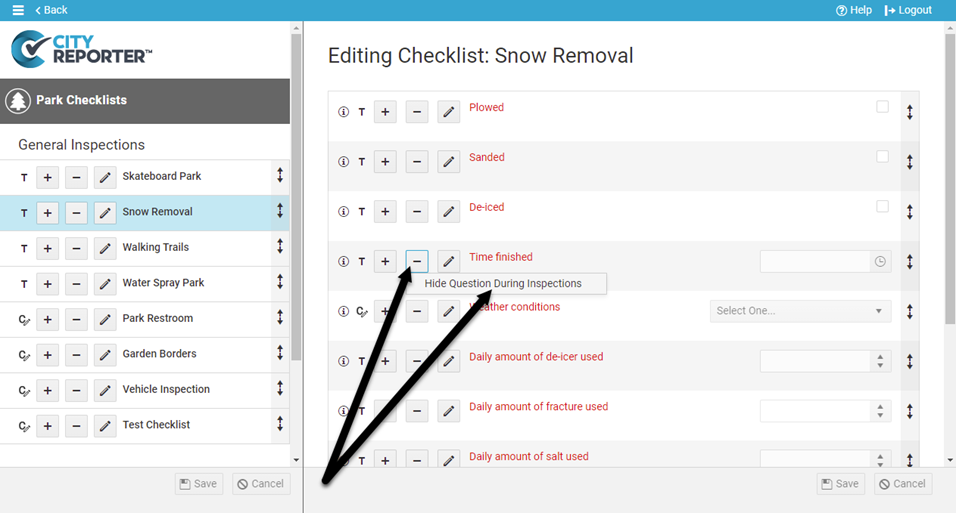
5. When you hide a question, it will become greyed-out in the checklist editor. When you Save the changes, this question will not be visible the next time an inspector refreshes CityReporter on their mobile device.
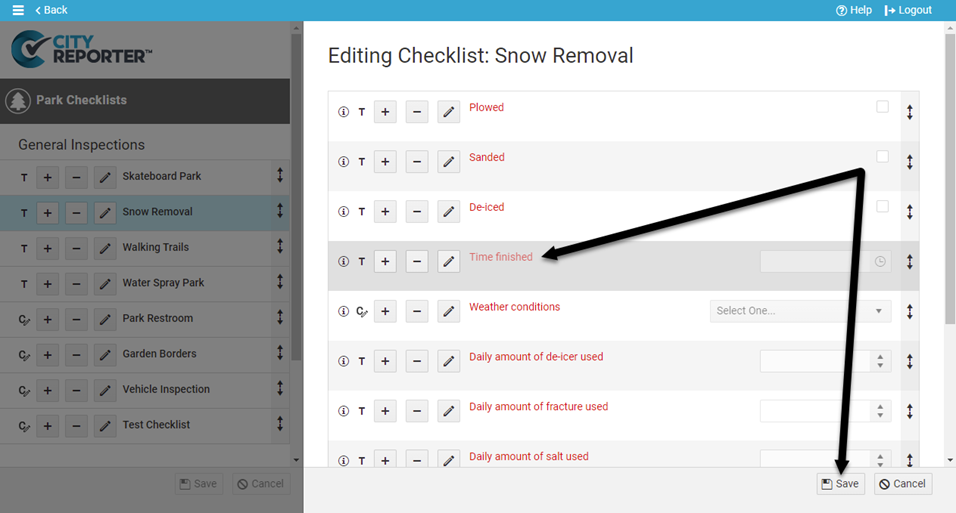
6. If you no longer need to hide the question, simply click the Plus button beside the hidden question. Select the option to Show Question During Inspections, then Save your changes. Inspectors will need to refresh CityReporter on their mobile devices to see this question again on new inspections.
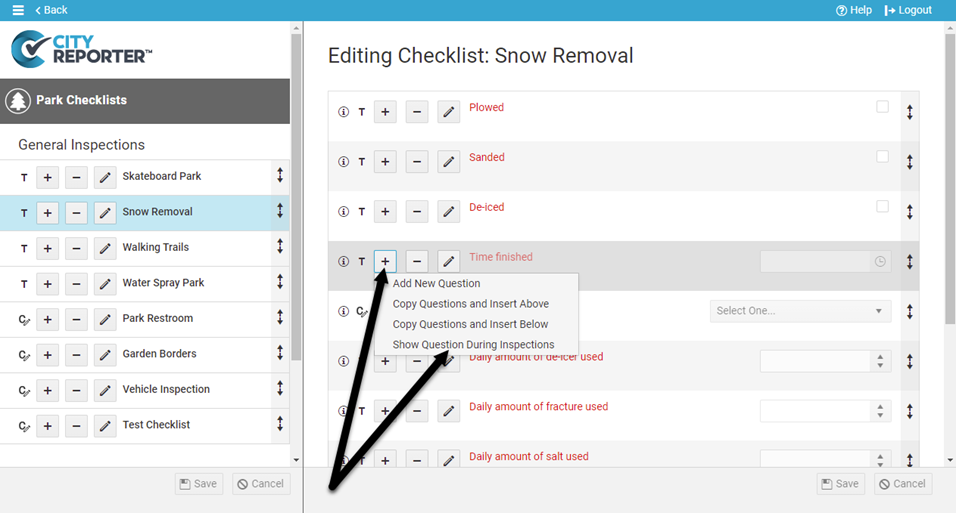
7. If you want to delete a question altogether, the process is similar. Click the Minus button beside the question you’d like to delete. The option to Delete Question is available for custom questions, but not template questions.
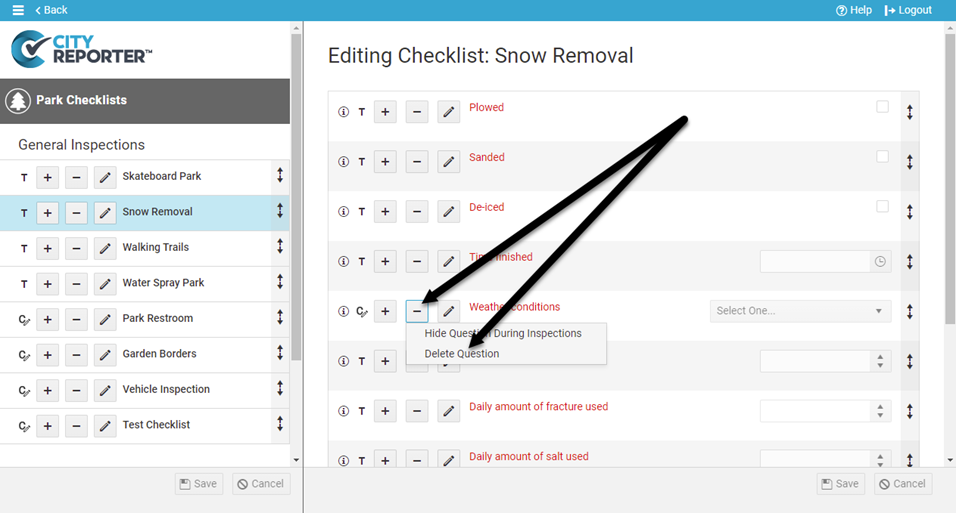
8. Save your changes by clicking the Save button at the bottom right of the screen. To ensure your inspectors see this change the next time they create an inspection, remind them to refresh CityReporter on their mobile devices.