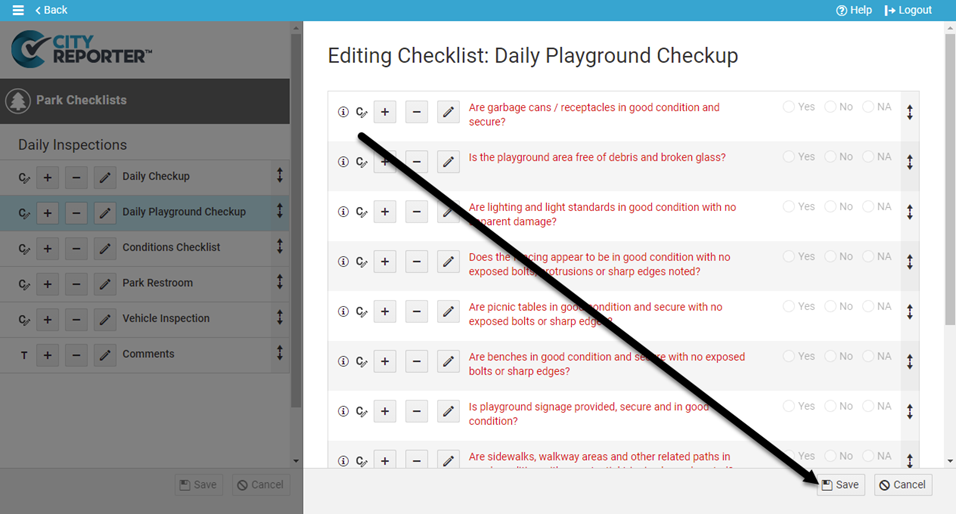If you find you need to create very similar checklists, you can easily copy questions from an existing checklist to use as a starting point for a new one. To move an entire checklist, see How To Move Custom Checklists Between Groups. This tutorial applies to the following modules:
- Facilities & Buildings
- Fire/Code Enforcement
- Parks & Playgrounds
- Permits & Construction
- Roads & Highways
- Sportfields & Tracks
- Work Orders
- Workplace Safety
1. Using your computer, log into CityReporter web with your city code, username, and password. Select a module and click the Setup button at the top of the screen, as shown. You must have Administrator permissions in order to access the Setup button.
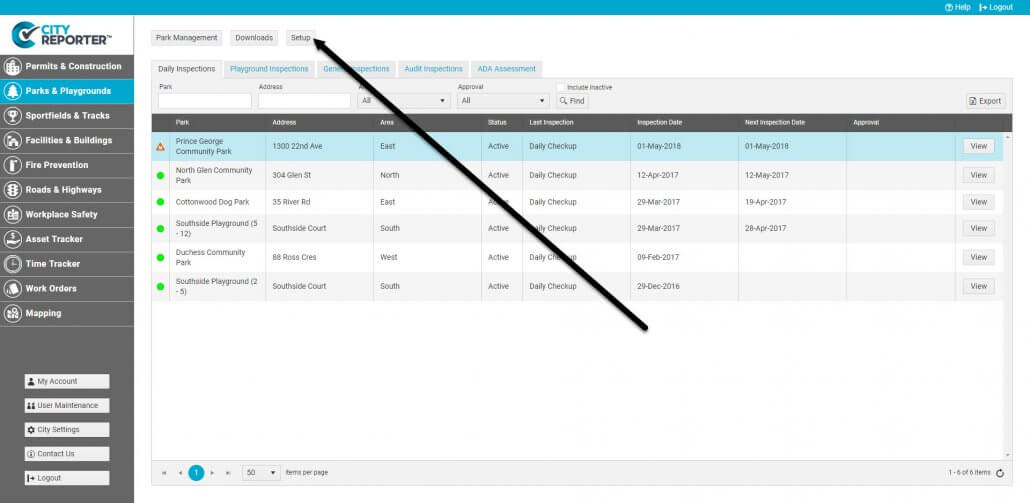
2. As you can see, we have created a custom checklist group called “Daily Inspections”. For this example, we will copy the General Playground checklist questions into a new checklist in the Daily Inspections group. Click the Edit button beside the group where you would like to create a new checklist – the Daily Inspections group in this example.
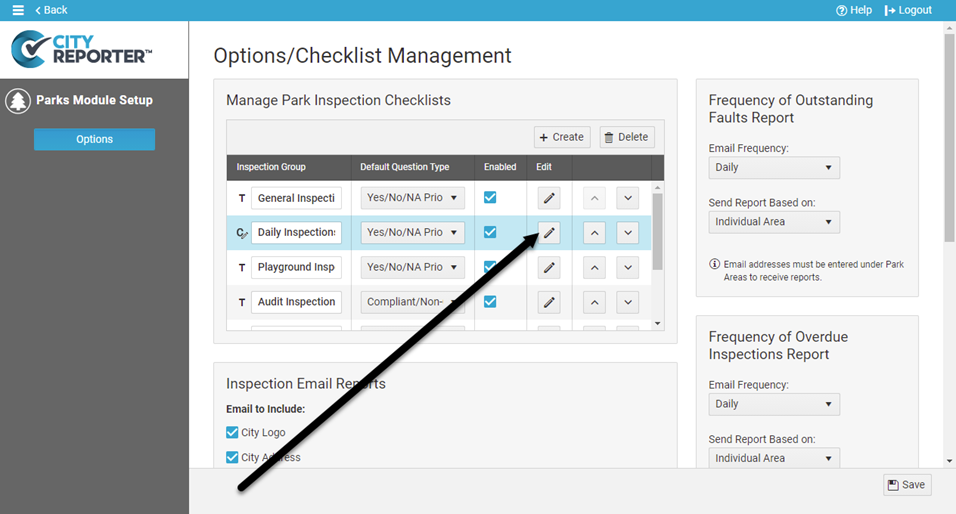
3. Click the Plus button where you want to insert the new checklist and select the Add New Checklist option.
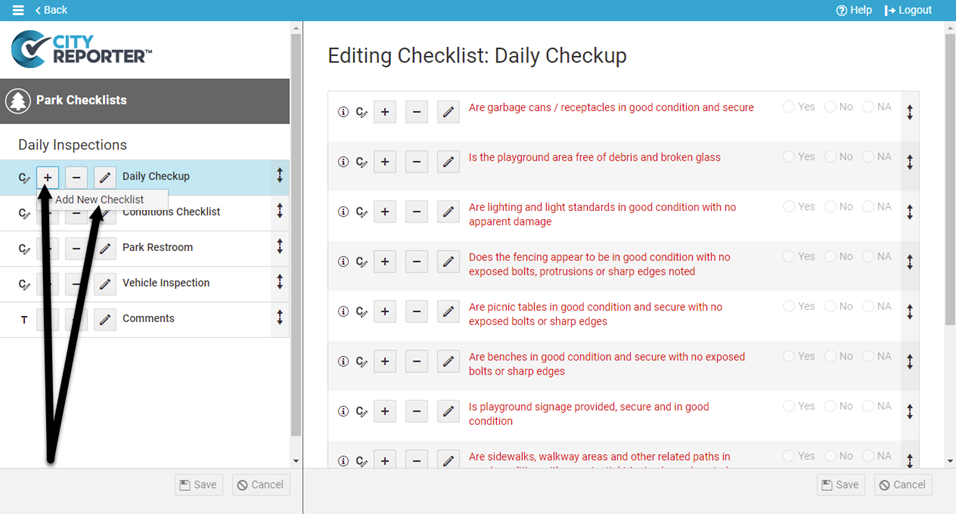
4. Enter the name of your new checklist and add an optional description. Click the OK button.
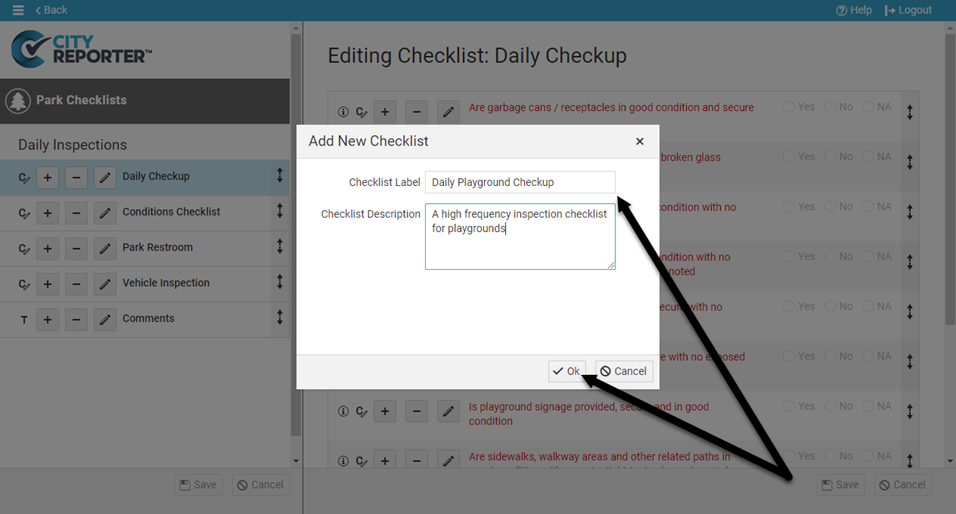
5. You will be asked if you want this checklist to be added as a Required Inspection on all existing parks in this group. Click Yes if that’s what you want, or No if you would rather choose which individual parks should get this new checklist.
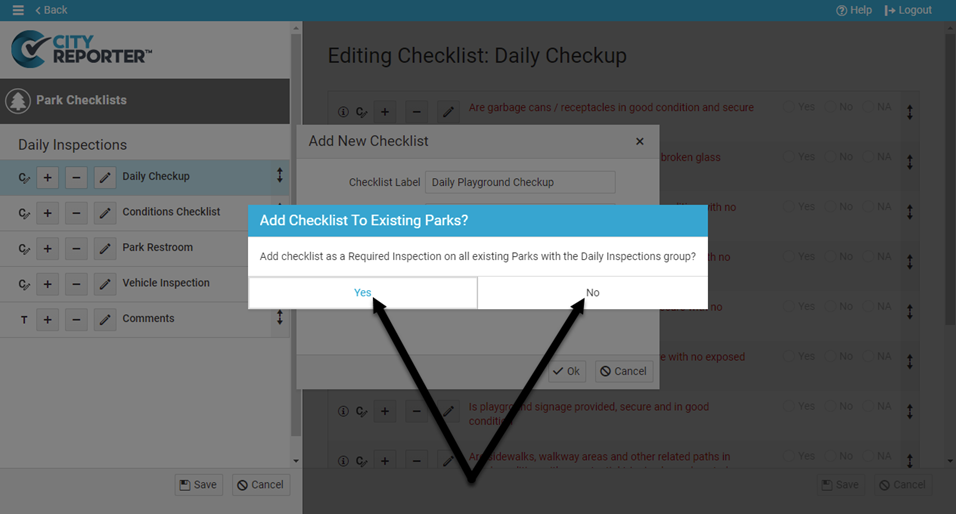
6. Click the Save button at the bottom left to save this new checklist that you have created.
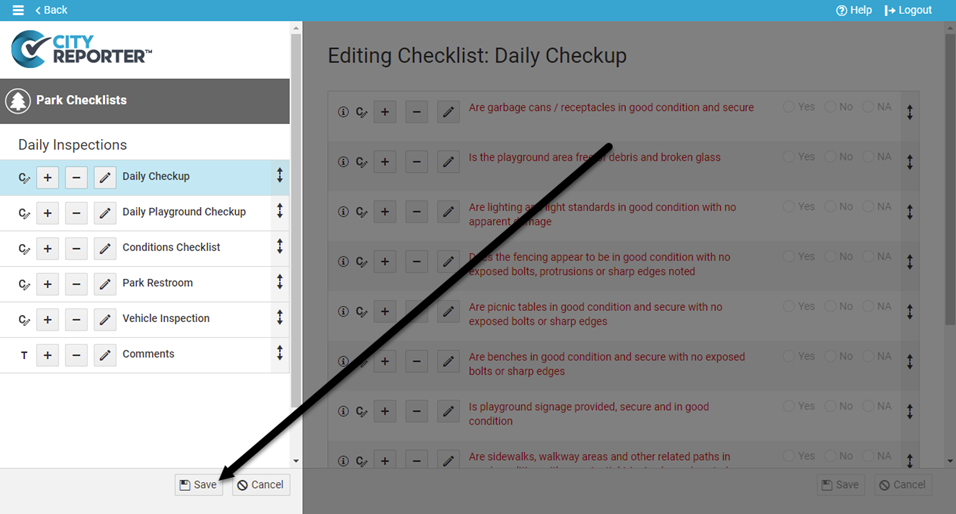
7. Select your newly created checklist on the left. Next, click the Plus button on the right side of the screen and select the Copy Questions From Existing Checklist option.
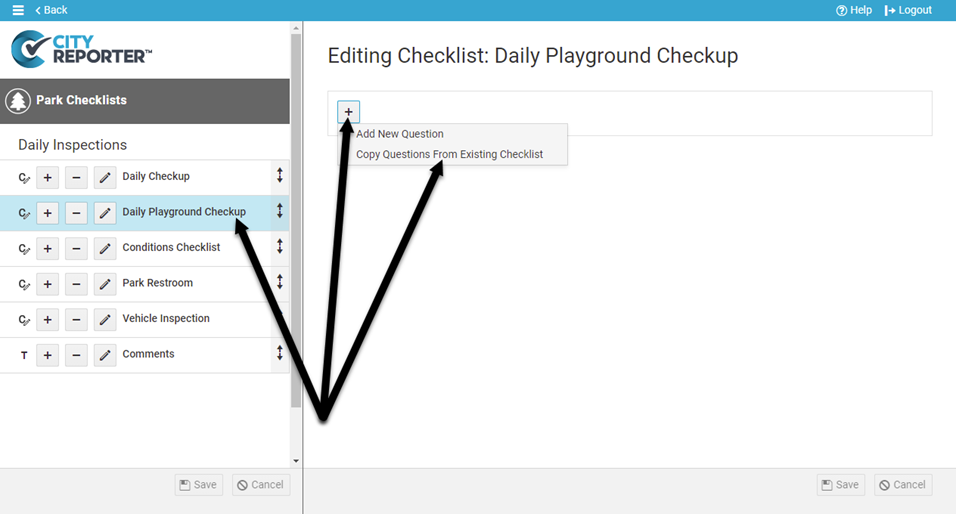
8. Using the drop-down menus, locate the Inspection Group and Checklist with the questions that you want to copy into your new checklist. In this example, we want the General Playground checklist which is in the Playground Inspections group.
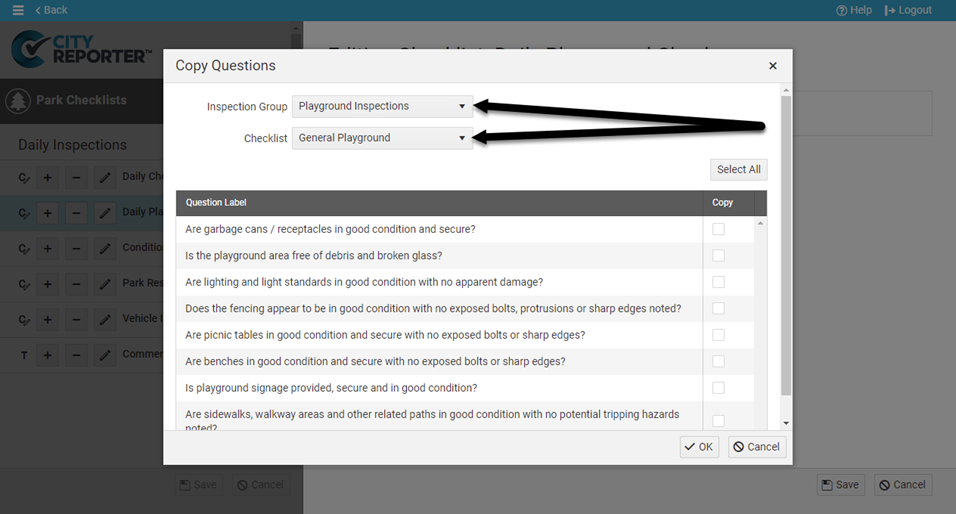
9. Check the boxes next to the questions you would like copied or use the Select All button. Click OK.
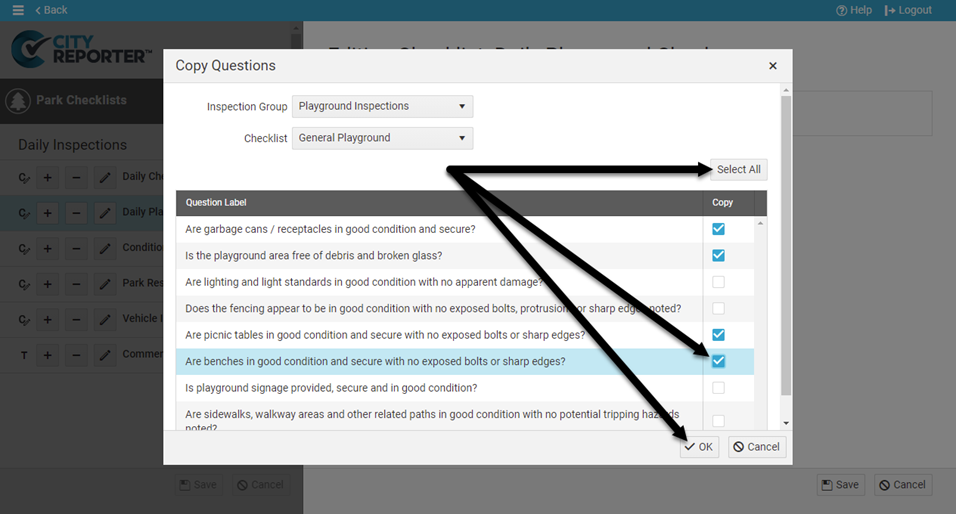
10. You have now copied the questions from one checklist to another! Click the Save button at the bottom right of the screen to ensure your changes are saved, and tell all your inspectors to Refresh CityReporter on their mobile devices in order to see the newest checklist.